# Viewing Orders
To view the orders placed through your store and synced to QuickCover®, select Administration > Orders in the left-side navigation menu.
To sort the table by any of the columns, click the column heading.
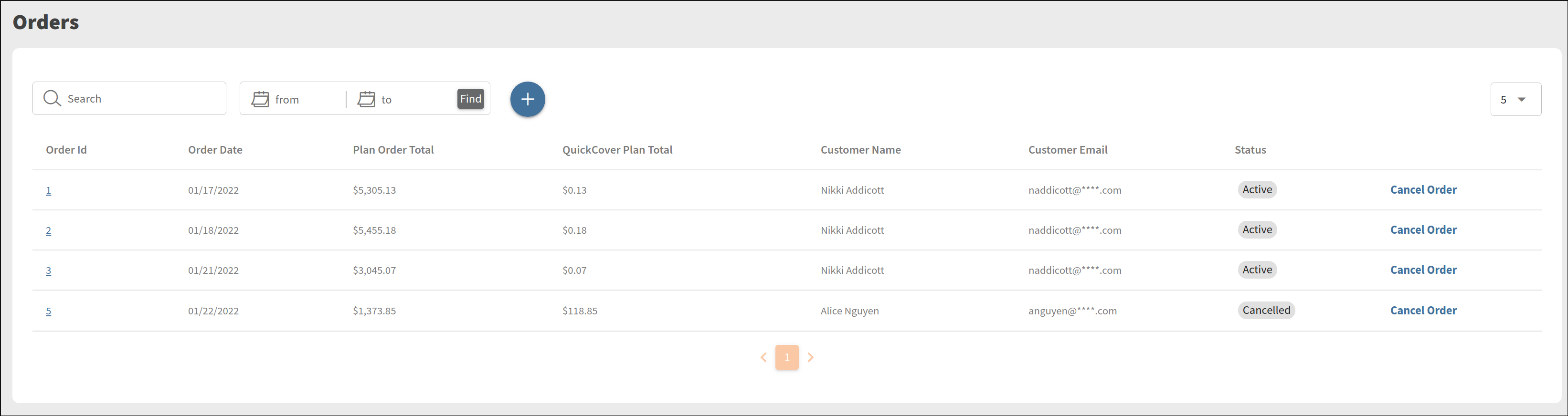
To view order details, click the order row in the table.
In the example below, the order includes three separate plans, which resulted in three contracts being created.
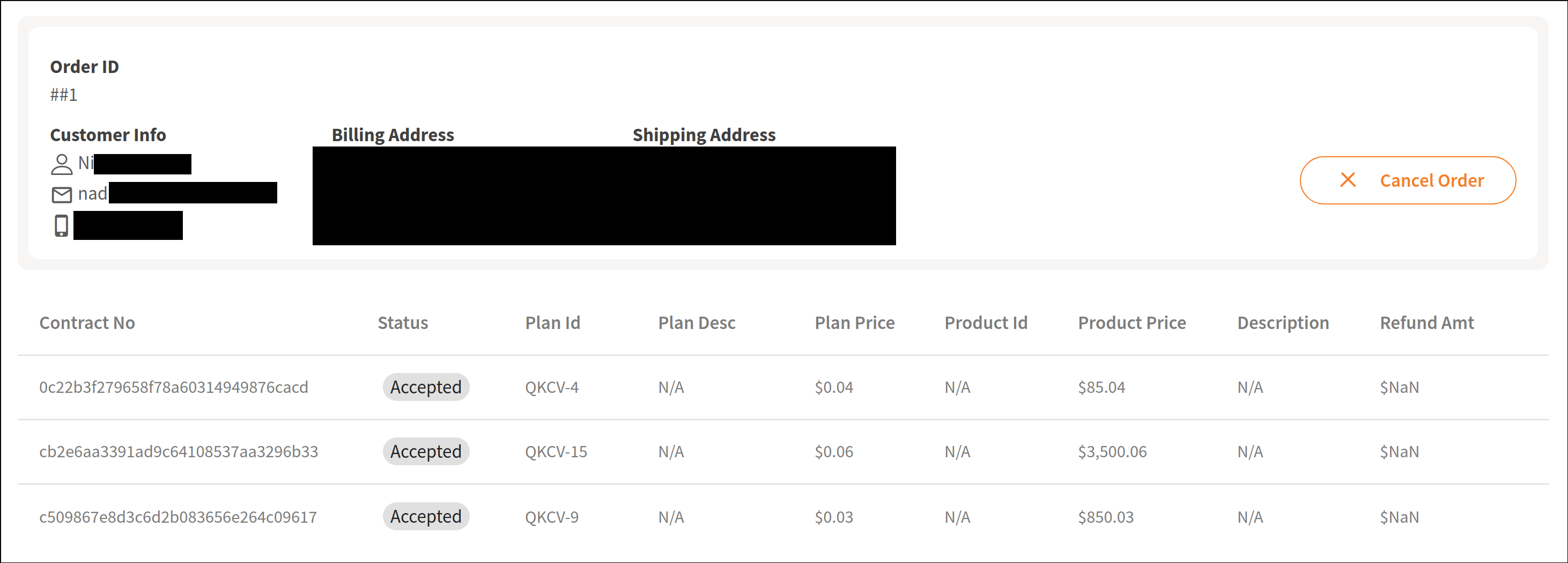
# Searching Orders
To search by customer email, type the email address in the Search box.
To search by date range:
- Enter the from and to dates. To use the date picker, click
 .
. - Click
 .
.

# Canceling Orders
WARNING
In nearly every case, you should cancel orders through your store. The functionality here is designed for cases where the normal cancellation period has expired.
Cancellations in QuickCover can occur in the following ways:
- A customer cancels their product order in your store. The QuickCover extension will also send a request to cancel the associated QuickCover orders and contracts.
- You cancel a QuickCover-specific order in your store due to a request from the customer. The extension will send the request for the single QuickCover item to be canceled. In general, programs permit cancellation based on the purchase date.
- If the cancellation request is within 30 days of purchase, the QuickCover service will generally respond that you can refund the entire purchase amount.
- If the cancellation request is outside of the period, then the service will respond with a message that states the order is outside the cancellation period. In this case, we will contact you with the pro-rated percentage to apply to your refund to the customer.
Cancellation within the QuickCover admin console should be used only for this last case when the cancellation cannot be handled entirely through your store. In this event, four steps will be needed:
- Request the cancellation through your store.
- Send you the pro-rated amount to refund. For example, a one-year contract for $12.00 is only eligible for an $11.00 refund the second month after purchase. There may be other conditions that affect the final amount of the refund.
- Refund the customer the appropriate amount.
- Cancel the order in the QuickCover® console.
TIP
If you are working with a QuickCover® partner, their cancellation rules may vary. Please work with your partner to clarify program rules.
