# Overview
TIP
New to extended service plans? Before reading this section, we recommend you look at our starter article that explains key concepts of extended service plans.
# Viewing Plan Pricing
To view pricing for plans in the stores and categories you have set up, go to Administration > Service Plan Pricing in the left-side navigation panel.
You see the current active pricing for all stores and categories by default.
To filter the pricing data, select store and category from the drop-down menus at the top.
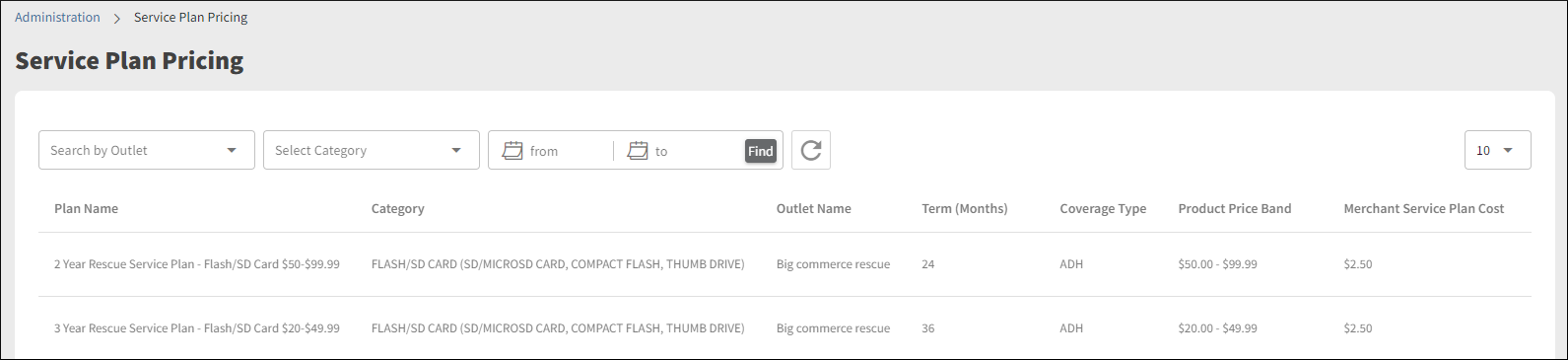
Each of the columns can be used to sort the table. To sort in ascending or descending order, click a column heading. In this example, we are sorting the table by sale price in ascending order.

In the right column of each row, you can access the Terms and Conditions that apply to the price. Within any given plan, these documents should be the same. However, if you select a date range (see below), you may be looking at plans that span more than one period. Because terms and conditions can change from time to time, the documents could vary. These terms and conditions are the same ones that your customers can access from your shopping site.
To download the Terms and Conditions:
- Scroll the pricing table to the right.
- Click
 in the right column.
in the right column.
# Searching by Date
To search prior periods when pricing or terms and conditions may have been different, perform a search by dates.
Because such a search may return more than one plan, you will see a warning when you select a date range. In such cases, the search results might show, for example, two rows for the same selling price band, store, and category, with the difference being only the effective and end dates.
- Select the From and To dates in the date pickers by clicking
 .
. - Click
 .
. - Click OK in the pop-up warning message.
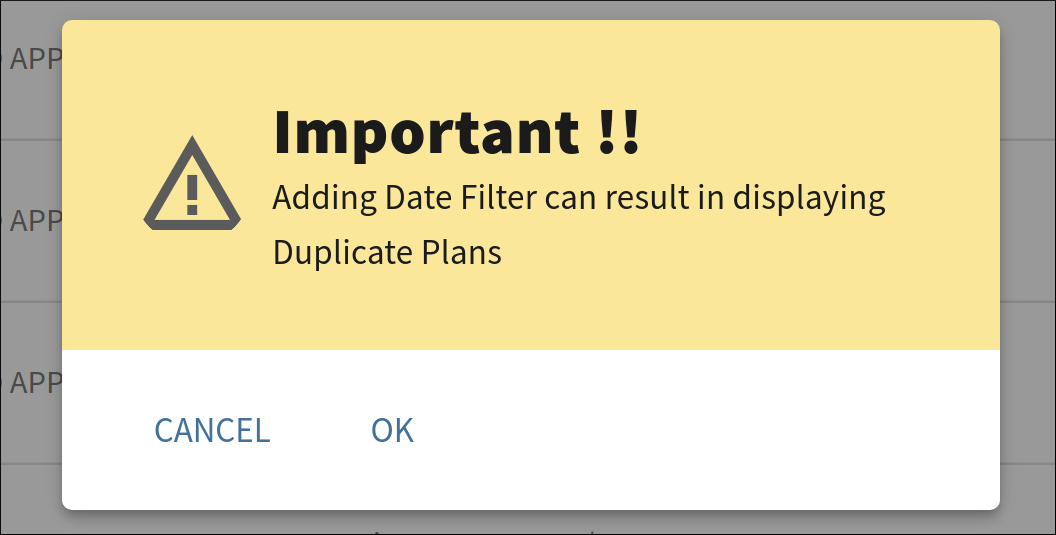
The pricing table will be filtered.
To clear all filters, click  .
.
