# Overview
If you have assigned products to one or more categories in your e-commerce store, the categories get loaded into QuickCover® when you link your store to your QuickCover® account with Store ID and API Key.
You must map your store's categories to the ones used by the QuickCover® pricing service.
# Mapping Categories
NOTE
Until you load products from your e-commerce store, you will not have anything to map in the QuickCover® admin console. So head to your store and sync at least one product if you haven't done so already.
To map your e-commerce store category to a QuickCover category, go to Applications > Product Category Mapping > Remap Category in the left-side navigation panel.
The Remap Category page is divided into three sections: a drop-down with your stores, the list of your store categories, and a drop-down with QuickCover® categories.
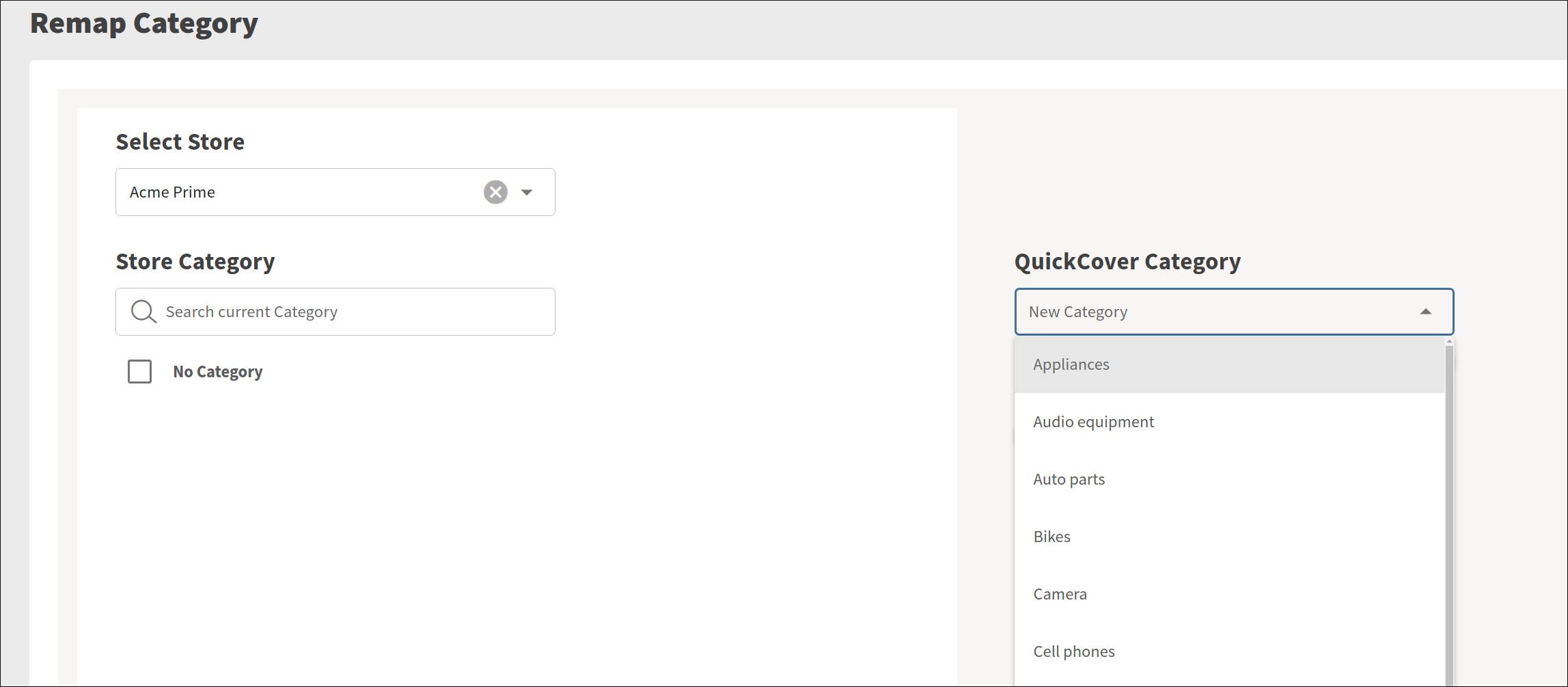
# Step 1: Select a Store
Begin by selecting the store you want to use for mapping.
Don't see anything in the drop-down? Check to see that you have at least one store configured.
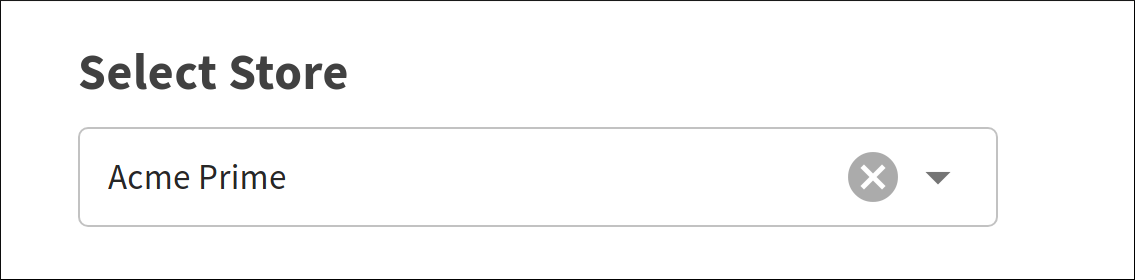
# Step 2: Select the Store Categories
When you select a store, the Store Category list on the left is populated.
The list shows categories for the products you have synced but not yet mapped to a QuickCover® category.
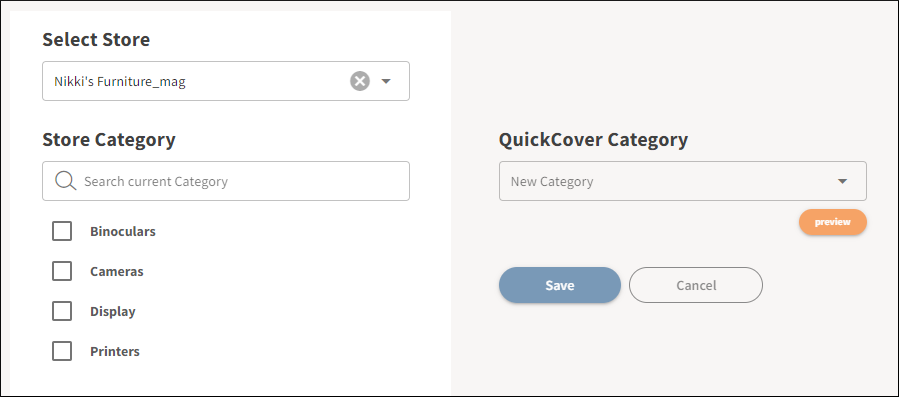
If the list is long, filter it by typing a category name in the search box.
Select one or more of the categories. You can select or deselect categories from this list any time before you press the SAVE button
# Step 3: Select the QuickCover® Category
WARNING
Before saving any mapping data, double-check that products are being appropriately mapped. The updates created from this screen will directly affect the prices your customers see in your store. Use the Preview feature to review the records affected by the change.
In the drop-down on the right, you can view categories available for mapping.
- Select one of the QuickCover® categories from the drop-down.
- Click the PREVIEW button to see the products affected by the remapping.
- Click Save.
NOTE
You can map a store category to a single QuickCover® category only.
To clear all your selections, click Cancel.
# Assigning Category to a Product
To assign or edit the category for a single product, under Applications in the left-side navigation panel, go to Product Category Mapping > Product Search.
For more details, read Assigning Product Category.
← Products
