# Configuring the App
To access the app configuration:
- In your Shopify account menu, click After Product Protection Plan under Apps.
- In the QuickCover® menu, click Settings.
Important
Whenever you change the settings, click the Save Configuration button to save your changes.
# General Settings
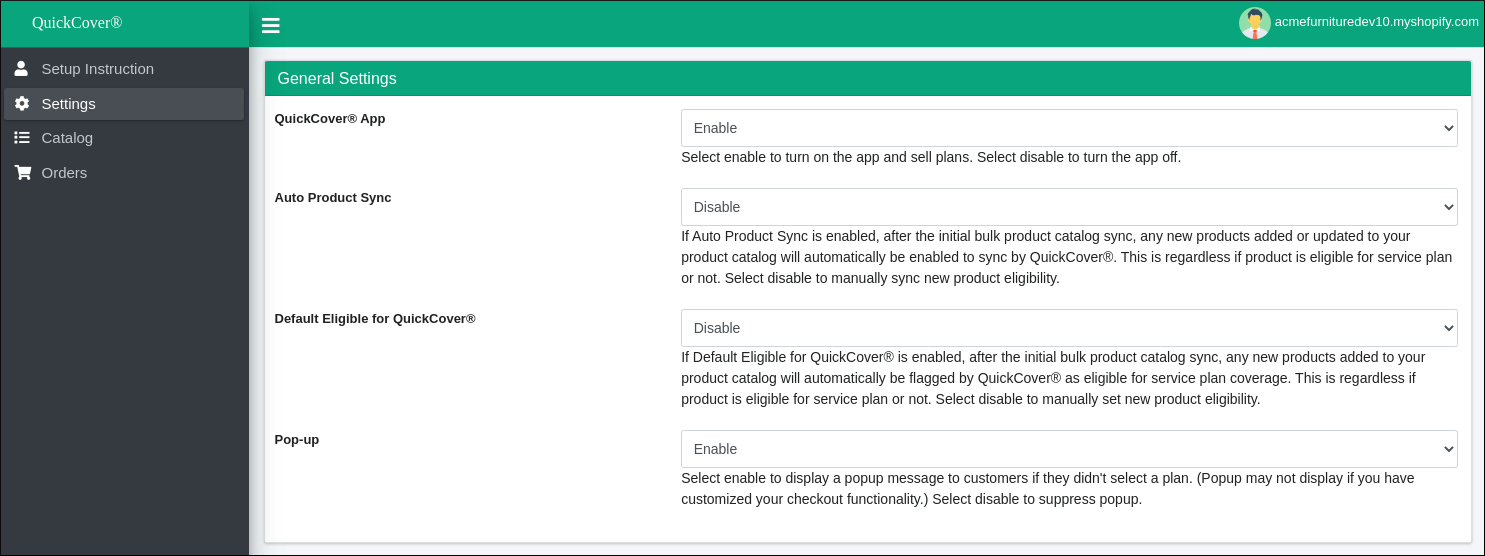
To start selling the protection plan with your products, set QuickCover® App to 'Enable'.
When Auto Product Sync is enabled, any added or updated products are synced automatically to show accurate plan prices to customers.
When Default Eligible for QuickCover® is enabled, any new products added to your catalog will automatically be flagged eligible for service plan coverage. To manually set new product eligibility, Select 'Disable'.
When Popup is enabled, Shopify will display a pop-up message whenever your customer does not add the protection plan to their shopping cart when they add a new product.
# Authentication
Store ID and API Key link your Shopify store to your QuickCover® account, allowing your store to communicate with QuickCover® APIs to retrieve pricing and sell protection plans.
To find your store ID and API key, log in to your QuickCover account. For more details, read Getting the Store ID and API Key for the App Extension.
To learn how to generate the store ID and API key, read Creating a Store.
# Sync Products
Batch Size helps optimize the performance of bulk product sync. The default value is 100 records, which means that if you are syncing 1000 products, the sync process will send 10 batches of 100 records each.
To adjust the default batch size:
- Enter a batch size value.
- Click Save Configuration.
For details on product syncing, read Syncing Products.
# App Uninstall
To save a backup of configurations and settings before uninstalling the app:
- Select Yes in the Database Backup drop-down.
- Click Save Configuration.
For more details, read Uninstalling the App.
# Uninstalling the App
# If you want to backup the app before uninstalling
- In your Shopify account menu, click After Product Protection Plan under Apps.
- In the QuickCover® menu, click Settings.
- Scroll down to the App Uninstall section.
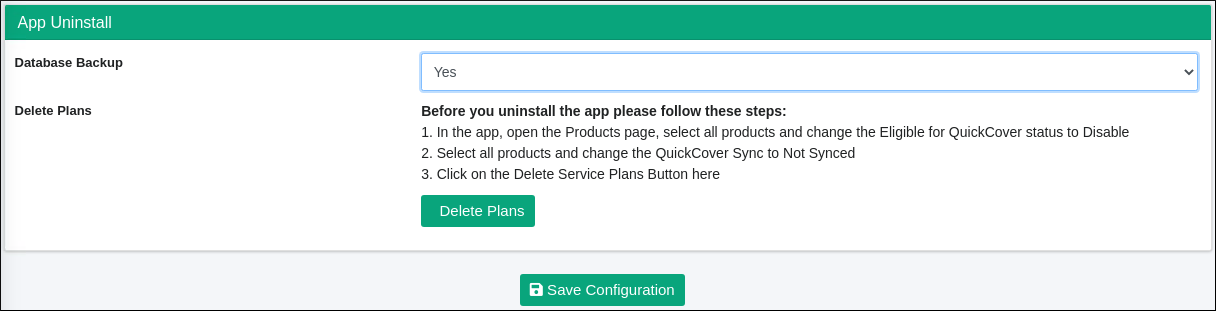
- In the Database Backup drop-down, choose Yes.
- Click Save Configuration.
# Prepare your product catalog
- In the QuickCover® menu, click Catalog.
- Use the filter to find all products Eligible for QuickCover.
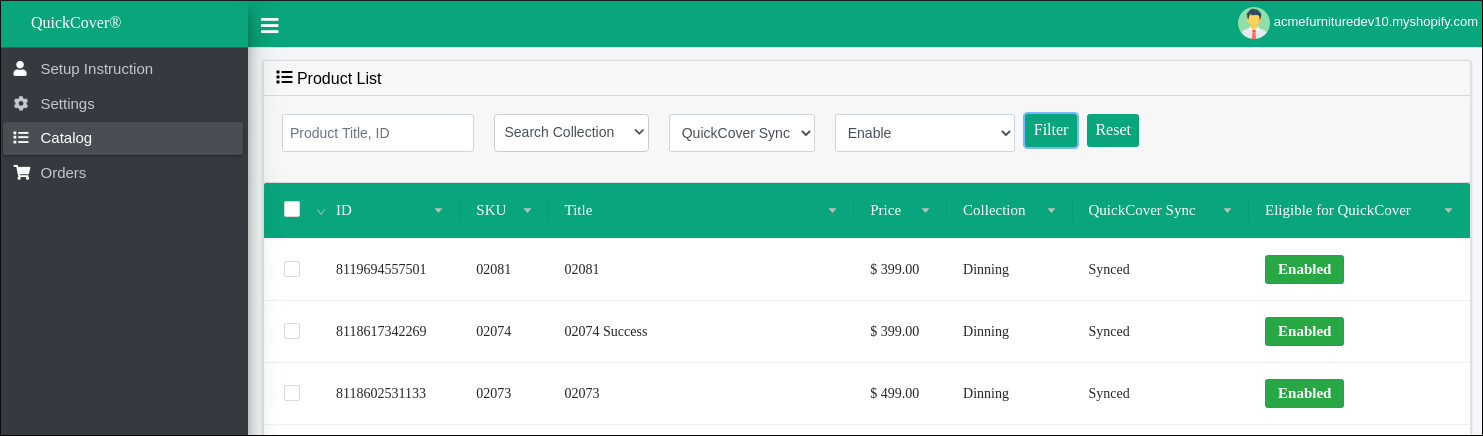
- Select all products in the filtered list by clicking the check box in the header row. Two new drop-downs will appear.
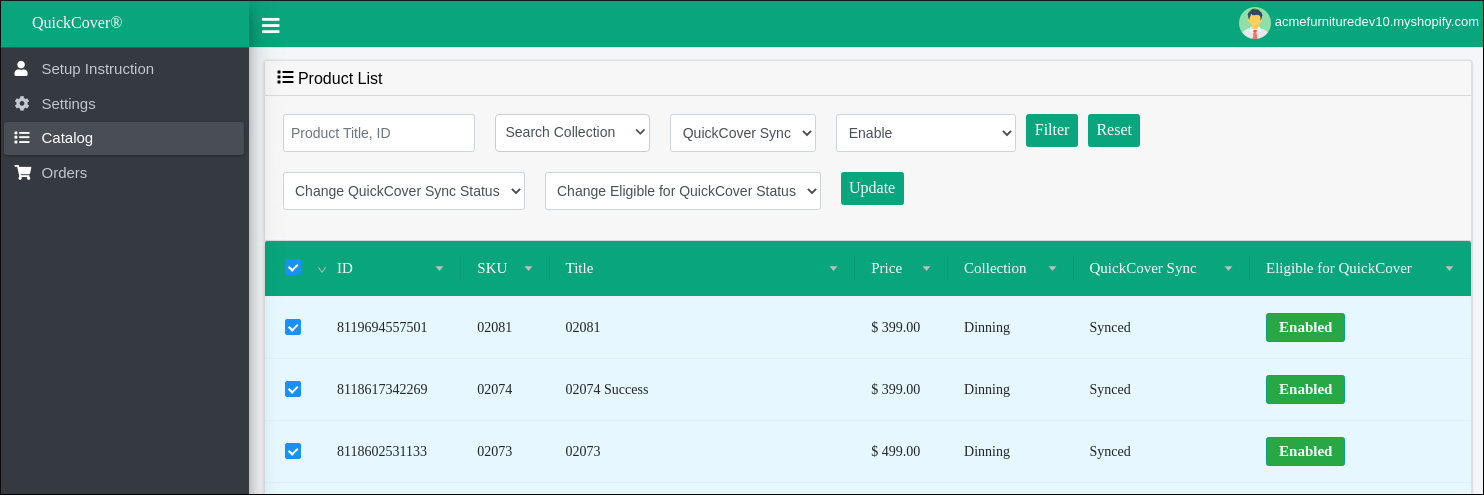
- In the Change QuickCover Sync drop-down, select Unsync.
- In the Change Eligible for QuickCover drop-down, select Disable.
- Click on Update.
- In the QuickCover® menu, click Settings.
- Scroll down to the App Uninstall section.
- Click Delete Plans.
# Uninstall the app
- In your Shopify account menu on the left, click Apps.
- In the pop-up dialog, click App and sales channel settings.
- Find the After Product Protection Plan app in the list under Installed.
- Click Uninstall in the app row.
