# Overview
Syncing products with your QuickCover® account enables you to sell protection plans for the products in your e-commerce store.
# Manual Syncing
To manually sync your products:
- On the left navigation menu, click Stores.
- Click Configuration.
- On the Configuration page, click QuickCover > QuickCover Settings.
- Scroll down to the Sync Products section.
- Set the desired value for Batch Size. To save this value as default, click Save Config.
- Click Sync Products.
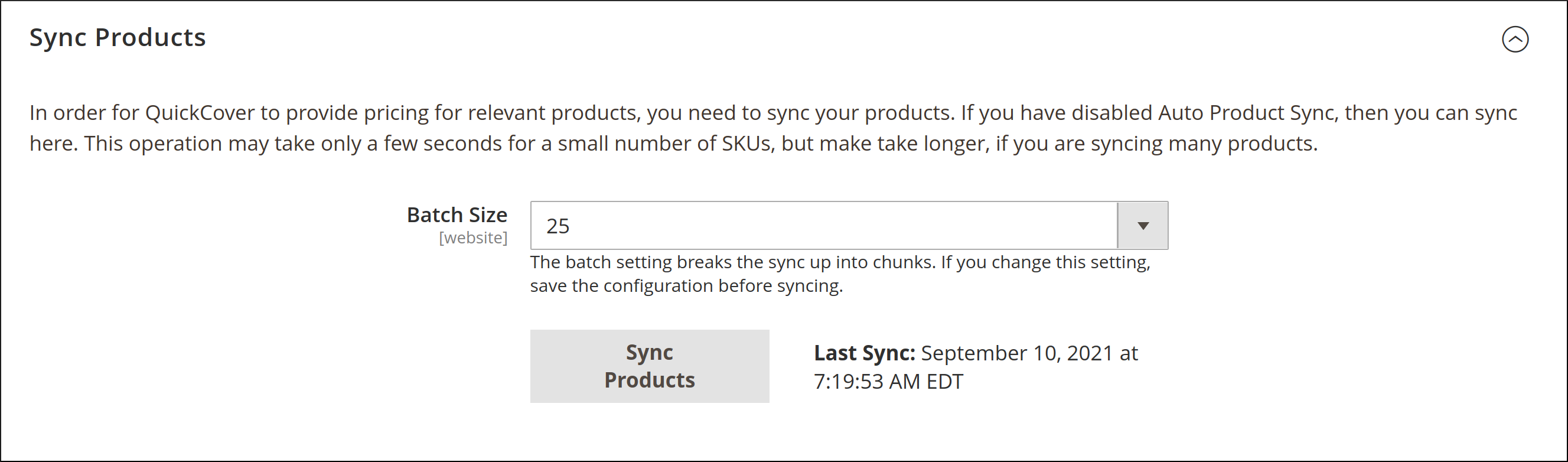
# Troubleshooting Sync Errors
You will not see any errors unless there is a basic problem with executing the request. However, if a particular product fails to sync, you will see this in your QuickCover® console.
There are two types of errors you may see in the extension:
| Issue type | How to Resolve |
|---|---|
| Connection error | The sync process had an issue contacting the sync service. Make sure you have an Internet connection. If the problem persists, contact Support. |
| Authentication error | Check that you have the correct authentication key entered. |
# Viewing Sync Status
You can view the status in your product catalog dashboard.
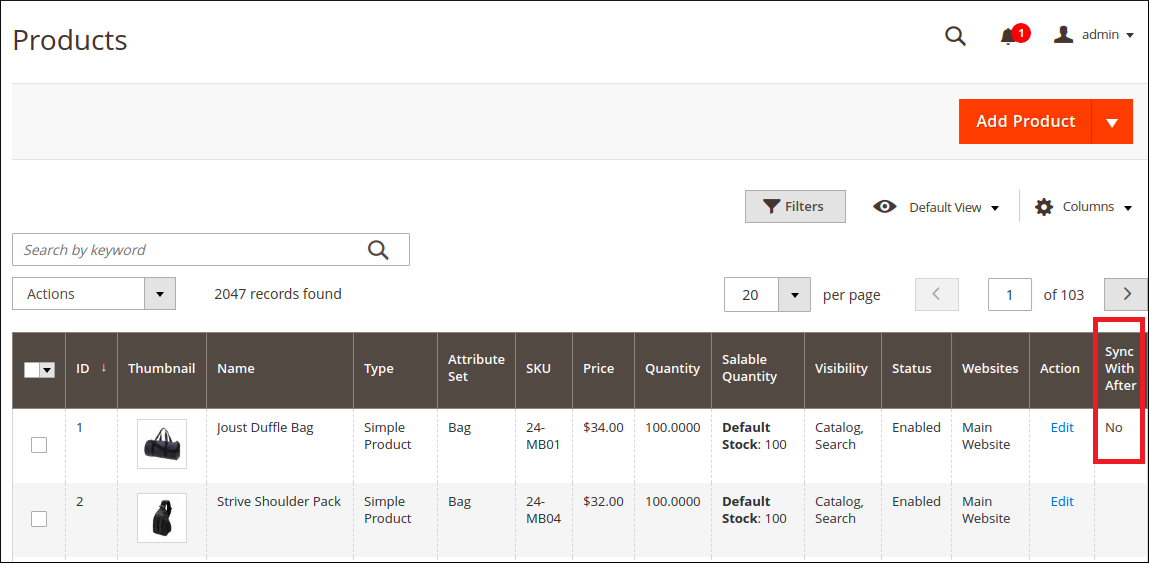
Enabling QuickCover® in your store also enables a filter in reporting that you can use for viewing sync status.
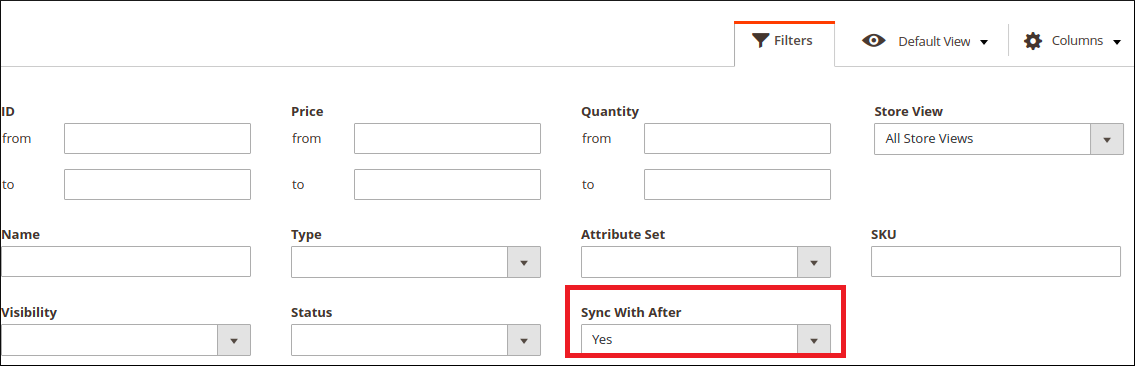
You can also view the sync errors in your QuickCover account. To learn more, read Viewing Product Sync Status.
# Disabling Sync For a Product
Because not every product will be eligible for an extended service plan, you can mark products so they will not sync.

