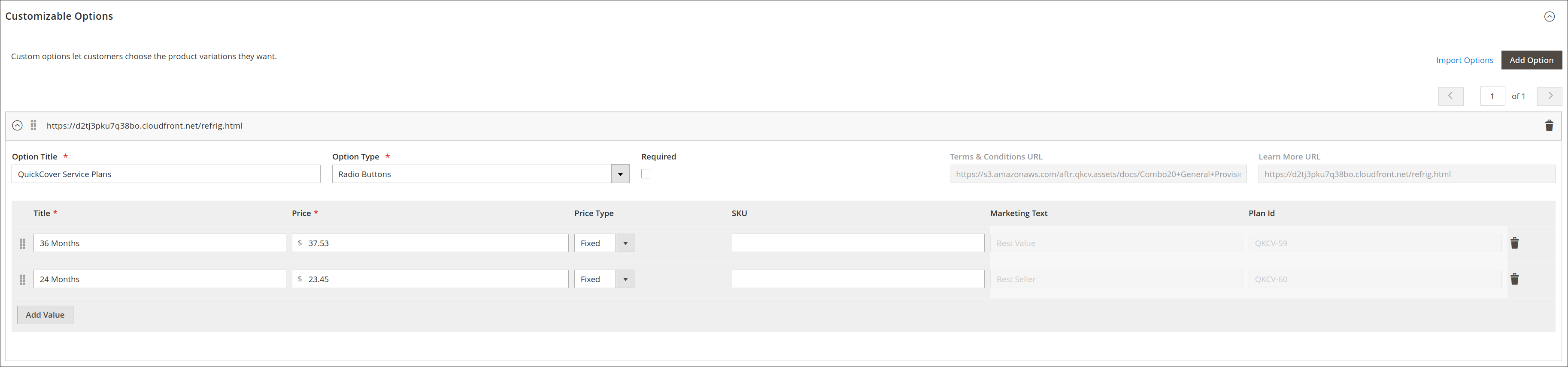# Overview
In this article, we provide an overview of how to use the QuickCover® extension when adding or viewing products.
# Adding and Editing Products
The extension adds two controls to the bottom of the main section of the product page.
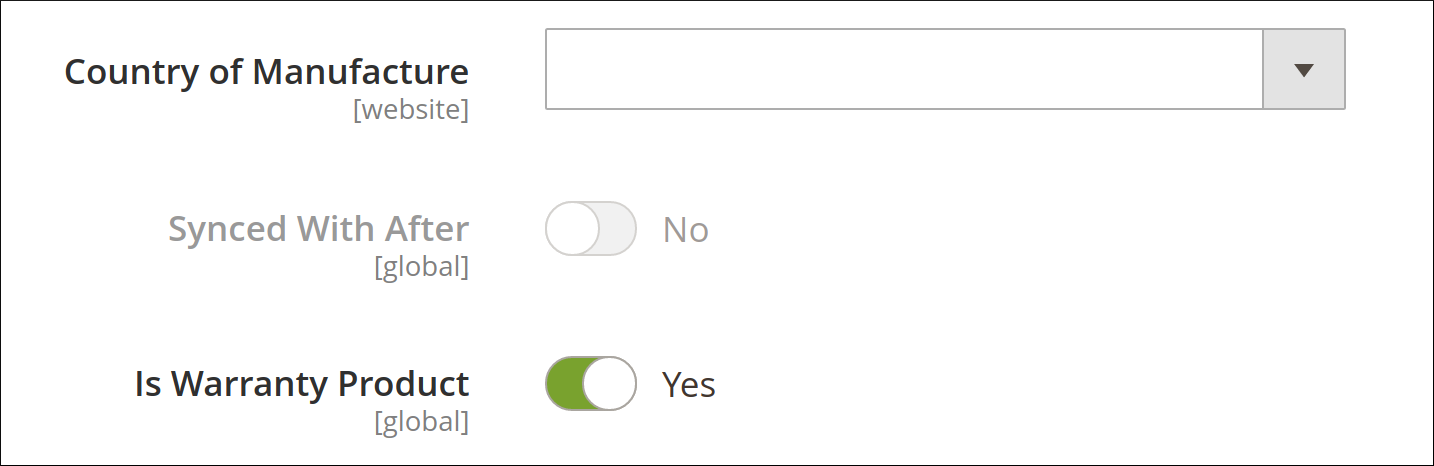
# Synced with After
This control will be grayed out when one of the following conditions is true:
- You are adding a new product.
- You set the "Is Warranty Product" to Yes.
- You set Auto Product Sync to No in the app configuration and have not yet synced this product.
# Is Warranty Product
You may toggle this on or off (the default is Yes) to indicate whether the item is eligible for an extended service plan or not. For example, you may sell accessories, such as filters, cleaners, and other merchandise that will not have plans. However, do not be concerned if this flag is set to Yes by mistake, as the pricing service will return prices only on products that have been mapped to a valid category.
Here is an example of a product where the sync flag is set to Yes.
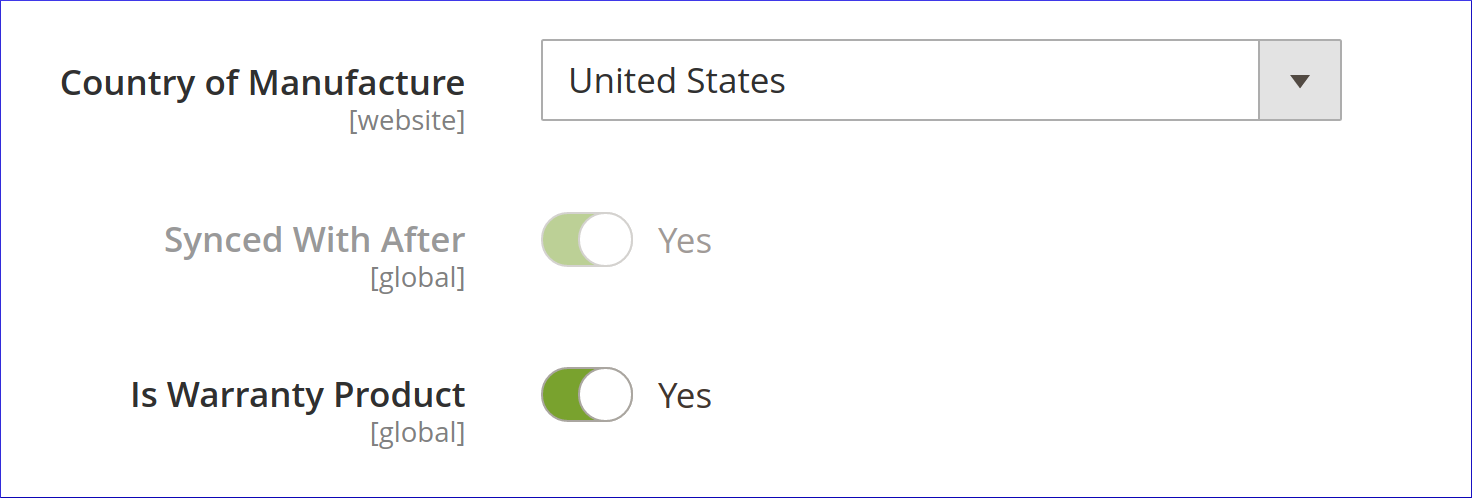
# Product Catalog Listing
The same properties are now added to your product catalog dashboard. They are displayed by default, but you may hide them using the ⚙ Columns control.
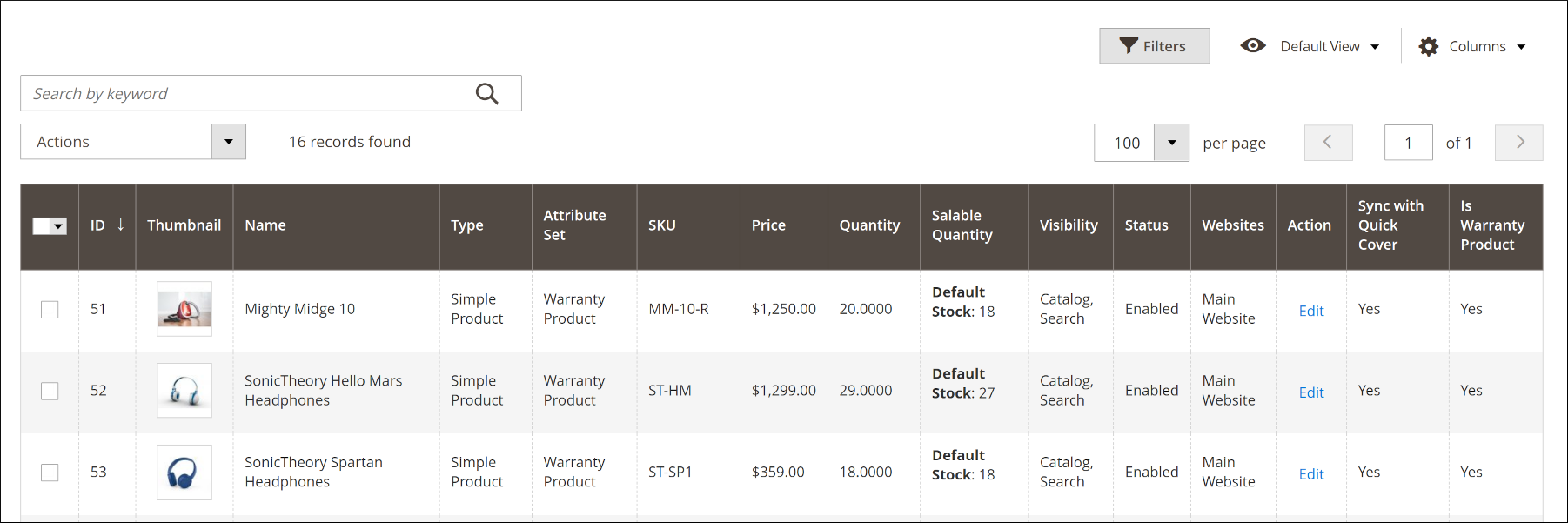
# Product Catalog Filters
Lastly, these elements are also available for filtering. Choose a filter value from the drop-down lists.
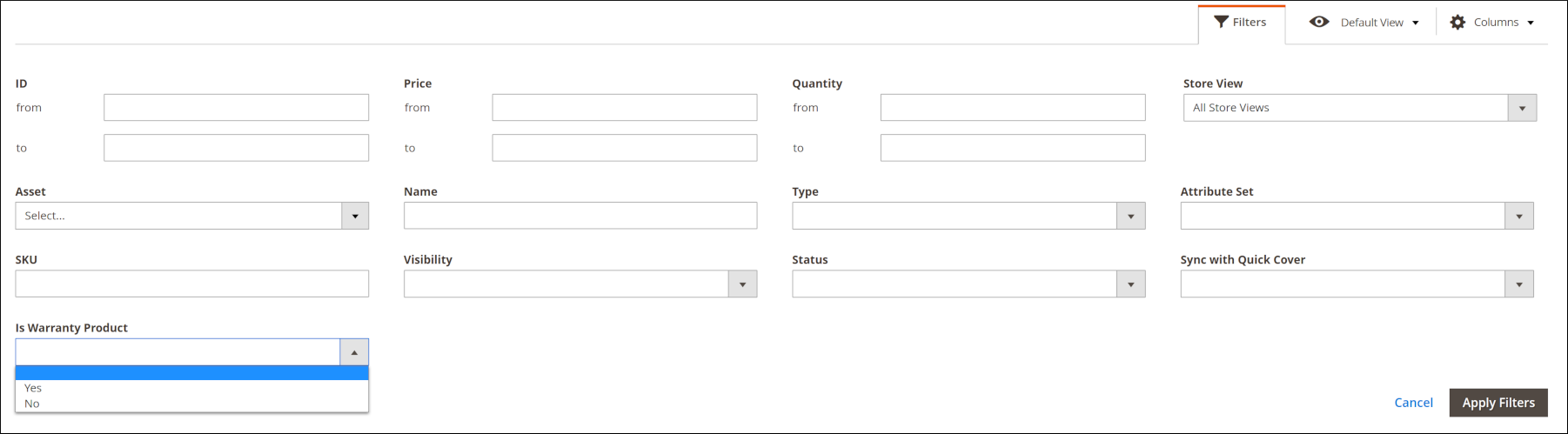
# Customizable Options Display
When a product is synced and pricing is requested while a customer is browsing a product, the extension saves a record of the most recent price request in the Customizable Options of the product detail page. It shows the plans and prices returned based on the most recent request.
WARNING
Changing or deleting the prices on this page will not affect the prices shown to customers, as prices are refreshed dynamically every time a product is viewed in your store. To change prices, adjust them in the admin console.