# Syncing Products
You may have decided not to sync certain products during the initial bulk product sync. You can sync these any time after the initial sync.
# Syncing products by category
To sync all products within a category:
# Prepare products to sync
- In the WooCommerce navigation menu, go to After Plans > Bulk Product Update.
- Make a selection in the Product Category drop-down.
- In Eligible for QuickCover®, select Enable.
- Click Update Products.
# Start sync
- In the navigation menu, go to After Plans > Settings.
- In the Sync Products section, click Sync Products.
- Log into your QuickCover® account (opens new window) and map the category to a QuickCover® category.
# Syncing individual products
# Prepare products to sync
- In the WooCommerce navigation menu, click Products.
- Select the products you want to sync by checking the boxes in the left column.
- In the Bulk actions drop-down, select Edit.
- Click Apply. The Bulk Edit form will open.
- Select Enable in Eligible for QuickCover.
- Click Update to save.
# Start sync
- In the navigation menu, go to After Plans > Settings.
- In the Sync Products section, click Sync Products.
- Log into your QuickCover® account (opens new window) and assign the product to a QuickCover® category.
# Removing Products from the Protection Plan
If you want to stop selling plans for a product, QuickCover® needs to be disabled and unsynced for the product:
- In WooCommerce left-side navigation menu, click Products > All Products.
- Select the product(s) you want to desync by checking the box in the left column of the Products list.
- In the Bulk actions drop-down above the product list, select Edit.
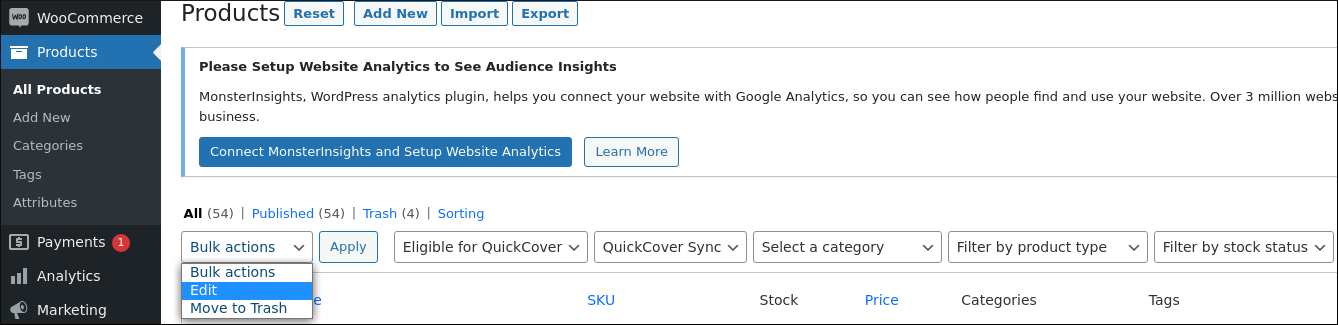
- Click Apply. The Bulk Edit form will open.
- In Eligible for QuickCover, select Disable.
- In QuickCover Sync, select Unsync.
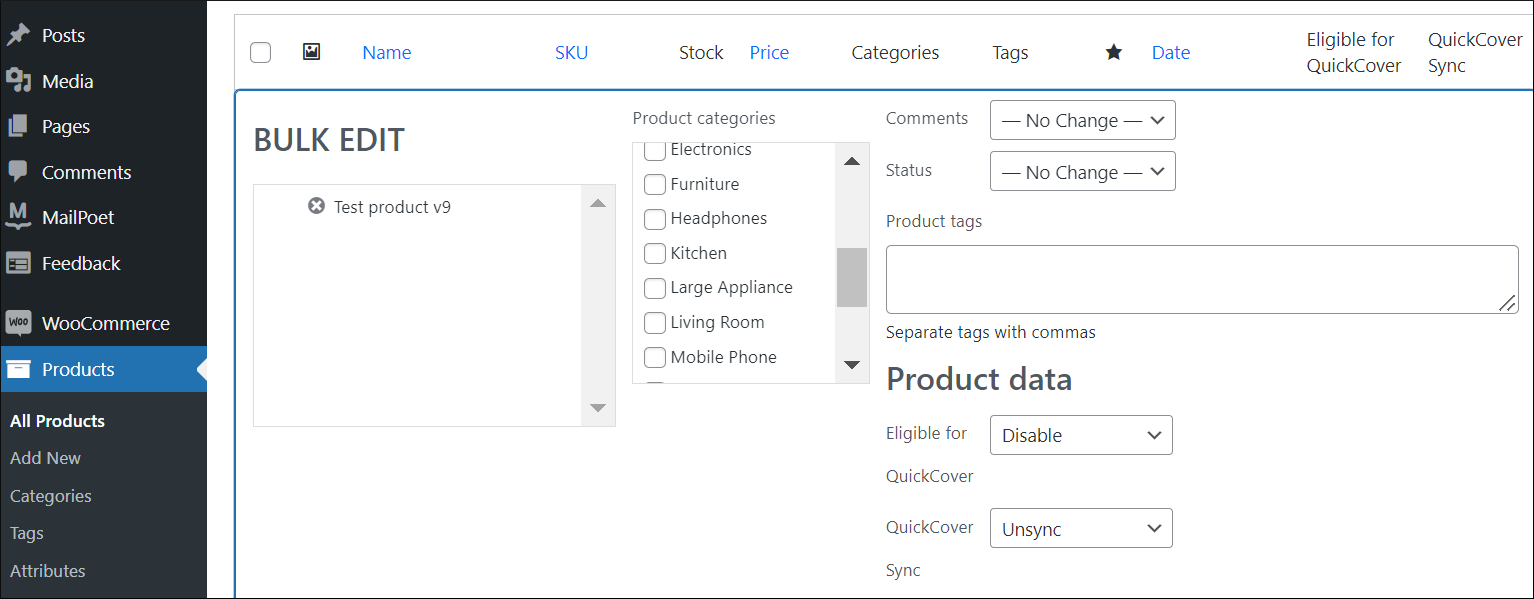
- Click Update at the bottom of the Bulk Edit form.
The changes are saved. Use the preview store link to confirm no plans are being displayed.
# Deleting Products from the Catalog
When deleting products from your store catalog:
- Remove the products from the protection plan.
- Delete the products from your WooCommerce store.
Note
The deleted product will not show up in your QuickCover® account anymore.
← Manage the Plugin FAQ →
